Tag: Minecraft
-
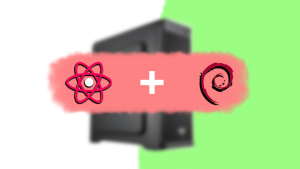
Reusing a Desktop as a Home Console
With my move away from my older budget desktop build to my more recent Macbook Pro. I installed a fresh copy of Linux to keep it alive and spun up some local servers for the house; a couple of the servers I spun up are Home Assistant, and combined with some smart outlets, I could…
-
Learning Minecraft Python Programming!
Recently I stumbled upon a book called “Adventures in Minecraft” written by Martin O’Hanlon, and David Whale. The book teaches you how to code in Minecraft with python, which is split up into chapters called “Adventures,” and basically, each “Adventure” is a short version of a “project” where you make a “mini-game” that runs in…
-
Making Changes to My Minecraft Server
Yesterday I was trying to add plugins to my server, but when I joined on the server, nothing worked. I had tried restarting my server several times. The plugins weren’t working, (by the way, plugins are programs that you install on your server to make things look different I sometimes get mixed up about the…
-
Minecraft Server
My Minecraft server runs on Java Edition 1.15. A version of Minecraft is the update of Minecraft. Right now, there are 15 updates of Minecraft on the java. Usually, each update introduces new blocks, new mobs, and new items like bees, foxes, etc. The way you can connect to a server on Minecraft launcher where…