Tag: ender 3
-
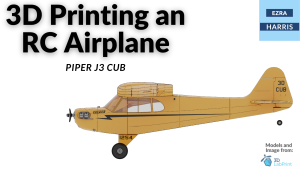
3D Printing an RC Plane
I spent about three weeks working on 3D printing an RC plane. I had initially searched for a somewhat easy RC plane to print and assemble as I’ve never had any experience with RC vehicles in general. I eventually found a good model that was both free and looked simple enough for me to be…
-

Using a DSLR Camera with Octolapse for Stunning 3D Printing Timelapses
Recently I bought a used Canon SL1 camera; it’s an old but great camera to use as a webcam or any general-use camera taking. One benefit is that it works with a lot of software using the USB port to capture a live video feed from the camera. When using the USB port it does…
-
Upgrades for my Ender-3
I finally got around to fixing and upgrading my Ender-3. I’ve had my Ender3 for almost 2 years now and have occasionally been upgrading when needed. Last year I made my best upgrade to the “silent board” TMC2208 stepper drivers. Which significantly silenced the noise of the printer when printing. As well as a BL…
-
My Project Printer: A Year in the Making
For the past almost year, I have been working on a project printer that I bought; the original frame and parts were from a CR-10 S5 (with a 500x500x500 build size) the first couple of test prints worked, but they were not optimal with many issues, elephants foot, layer line issues, and a couple other…