Category: Uncategorized
-
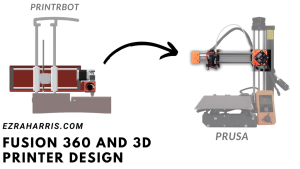
The Fusion 360 Experience: Turning Ideas into Reality with Printrbot 3D Printer
I recently wanted to learn more about Fusion 360 3D designing. To further my 3D modeling experience, I started another project, this time to redesign one of my existing 3D printers from scratch. It started with looking at the Prusa Mini+ and how the X gantry worked. The Prusa Mini is an FDM 3D printer…
-
Best 3D Printer Model Sites
When getting introduced to 3D printing, it was a little challenging to find the right 3D model site where I could find accessible/affordable 3D models. After almost two years of experience with 3D printing, I’ve found my favorite spots to find fun and exciting designs that others have made. Here’s my list: Want to see…
-
First Successful Print On My New Printer!
Yesterday I finally got a successful print-off on my new printer, the cr-10 s5, after many weeks of troubleshooting and learning how this printer works. I realized that the problem was that I had made these mistakes which led to clicking on the extruder motor. I got a print to successfully finish and not have…
-
Reversed Fan Wiring For my Creality 3D Printer
When I purchased my 3d printer, I bought it from a previous owner who was in the middle of upgrading the hotend and the extruder configuration and had not thoroughly tested it. After looking at the fan configuration, I noticed that the extruder fan had not been on when the printer turned on. Instead, the…