Category: Xbox 360
-
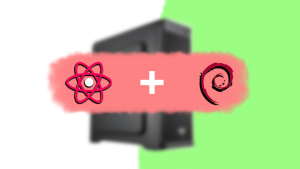
Reusing a Desktop as a Home Console
With my move away from my older budget desktop build to my more recent Macbook Pro. I installed a fresh copy of Linux to keep it alive and spun up some local servers for the house; a couple of the servers I spun up are Home Assistant, and combined with some smart outlets, I could…
-
Xbox Kinect with ReconstructMe
I recently found my old Xbox Kinect that came with the Xbox 360, and I wanted to see if the 3d scanning capabilities can still accurately pick up even twelve years later. I had tried this back in 2019 but had mixed results with the program I used (Skanect), which had a big paywall to…