Category: Drone
-
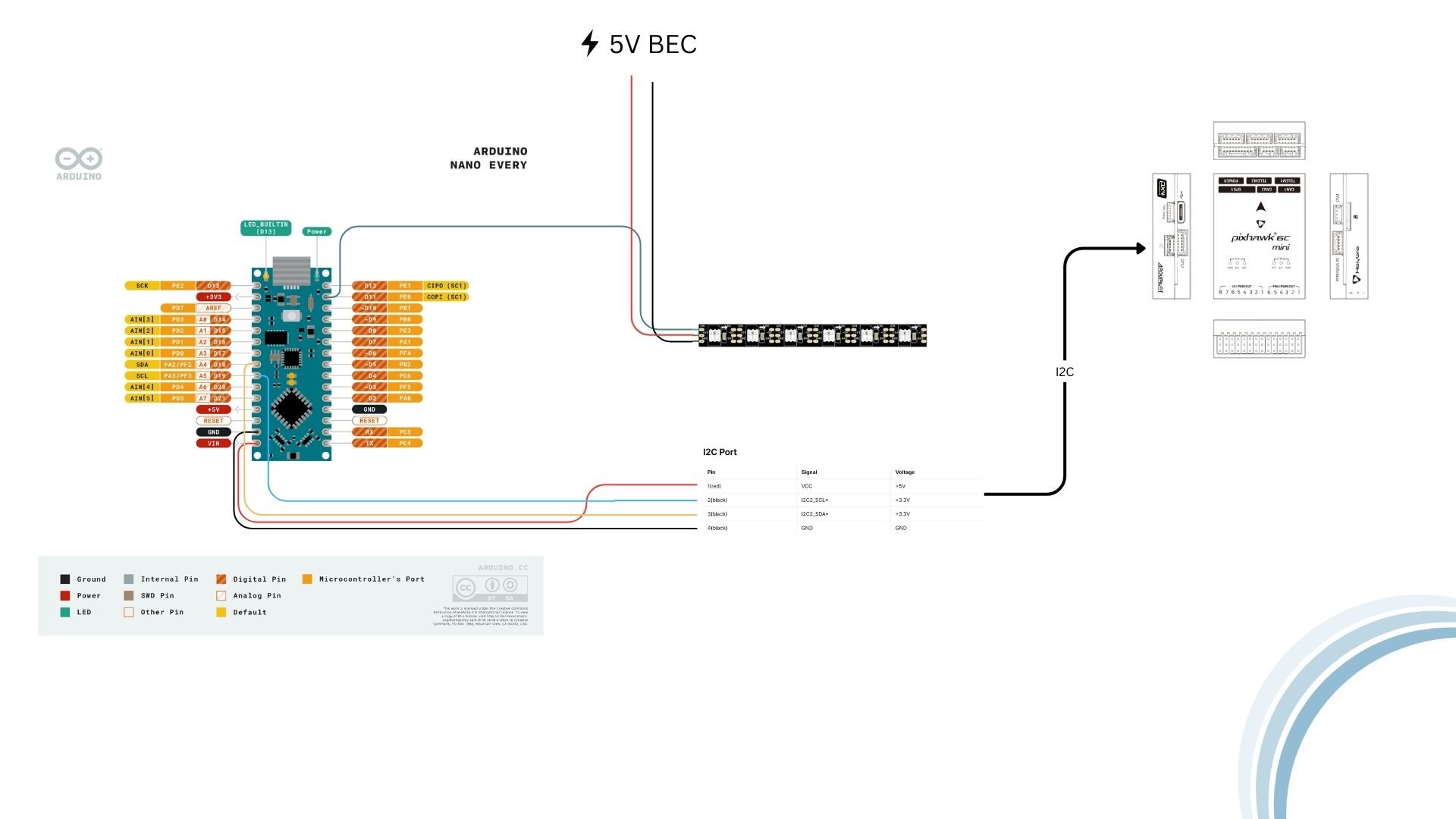
Lighting up the Last Two Points of the Drone Pentagon
In between work and school, I’ve been slowly but steadily working on the drone light show project. Finally breaking through one of the major problems I had with a workaround, I felt it necessary to update about the progress and share some of the work it took to get the lights working on the drones.…
-

Neopixel Frustrations to Custom RGBW LED Modules
The design for the light module comprises four main controlling components, BGRW (as shown in the animation below. Each part is individually controlled via 4 PWM signals from the flight controller addressing each light color:
-
Circumventing Safety Features
I recently encountered an interesting problem when configuring all three drones simultaneously with the Skybrush drone management software. I would power up all three drones and connect them to the network I configured for them. All three would appear on my laptop. After double-checking that they were actively connected, I manually rebooted each one and…
-
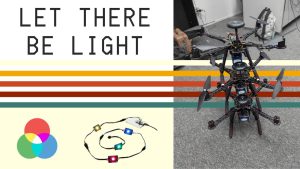
NeoPixel With ArduCopter
I got the NeoPixel LEDs working with Arducopter and natively updating with the Drone’s current status: The hardware setup for powering the lights was as easy as soldering my UBec to the output voltage pads to take power directly from the battery input. The wiring for controlling the LEDs was also fairly straightforward. I utilized…