Category: Church
-
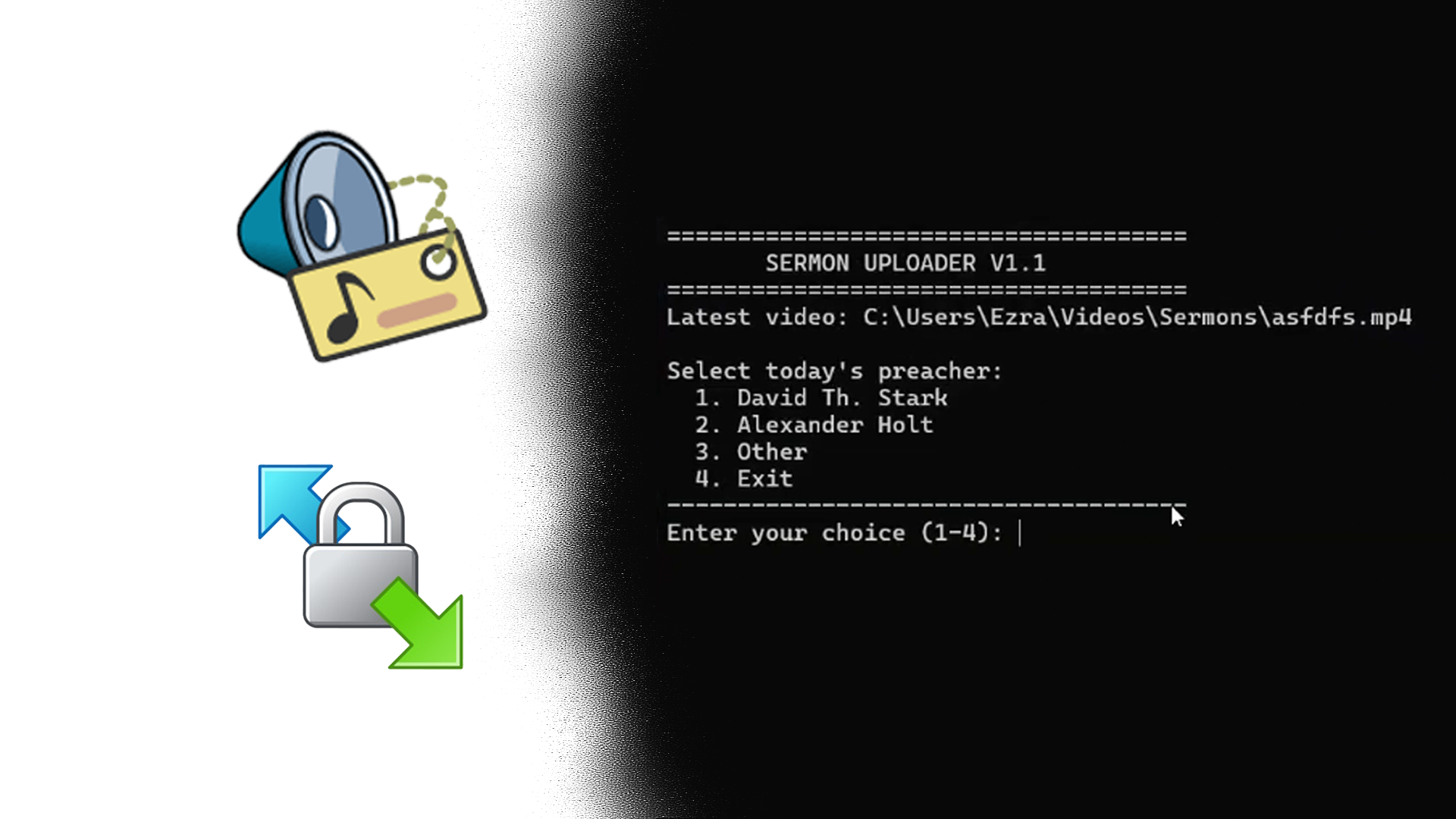
Automating video uploads
In my never-ending efforts to simplify/automate the process for my Church’s A/V behind its Live streams and slideshows. I have struggled with uploading to the various video hosting platforms for its sermons. SermonAudio’s primary purpose is to host Sermons. However, as of 2019, they have added the streaming features we use to stream and re-distribute…
-

Ditching Google for an Open Alternative
In the event of researching software for my church to help streamline the streaming process and slideshows. Initially utilizing less ideal software for A/V, I’ve found some fascinating tools that directly target my problems with the software we were using; whether directly targeting churches or not, I’ve come across many solutions. The “it works” problem:…