Author: ezradharris
-

Enhancing Impact with Screenshots and Animations
inserting screenshots to get your point across effectively is hard. And after I’ve played around with a few different methods in attempts to improve that, I think I’ve significantly improved it…
-
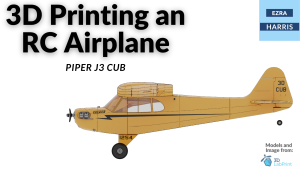
3D Printing an RC Plane
I spent about three weeks working on 3D printing an RC plane. I had initially searched for a somewhat easy RC plane to print and assemble as I’ve never had any experience with RC vehicles in general. I eventually found a good model that was both free and looked simple enough for me to be…
-
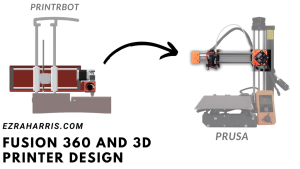
The Fusion 360 Experience: Turning Ideas into Reality with Printrbot 3D Printer
I recently wanted to learn more about Fusion 360 3D designing. To further my 3D modeling experience, I started another project, this time to redesign one of my existing 3D printers from scratch. It started with looking at the Prusa Mini+ and how the X gantry worked. The Prusa Mini is an FDM 3D printer…
-

Using a DSLR Camera with Octolapse for Stunning 3D Printing Timelapses
Recently I bought a used Canon SL1 camera; it’s an old but great camera to use as a webcam or any general-use camera taking. One benefit is that it works with a lot of software using the USB port to capture a live video feed from the camera. When using the USB port it does…