Author: ezradharris
-
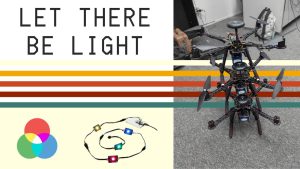
NeoPixel With ArduCopter
I got the NeoPixel LEDs working with Arducopter and natively updating with the Drone’s current status: The hardware setup for powering the lights was as easy as soldering my UBec to the output voltage pads to take power directly from the battery input. The wiring for controlling the LEDs was also fairly straightforward. I utilized…
-
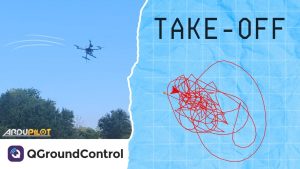
Drone Light Show (Part 3) – Build Goes Sideways
Unfortunately for me, the takeoff did not exactly go “up” but rather sideways. When pushing the throttle stick, the drone would start to lean backward and or start rotating when meant to fly straight up…
-

Drone Light Show (Part 2) – Hardware
the build consists of mostly HolyBro components, while not being cheap they offered a reliable and well-documented parts compared to the competitors or parts I would have gotten cheaper off AliExpress.
-
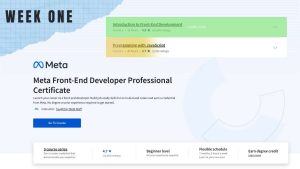
Week One – MFED 01
At the beginning of July, I started a course on front-end web development taught by the Meta (Facebook) team on Coursera. It goes through 9 mini-courses in which it teaches you, from the introduction to how things on the Internet work to preparing for a coding interview over six months. I so far have completed…