Author: ezradharris
-
React State – MFED 03
A new concept I’m starting to learn in my Coursera course on React Basics (view post series here) is React “States.” States in React is an interesting way of storing the “state” or current information about a variable or function. ⓘ As a new topic, I’m still learning how React works. For an actual professional,…
-

Designing LED Mounts
The concept: An easily detachable clip-on assembly to the legs of the drone. Has mounting for up to LED modules shining in all directions. A diffuser is mounted on the bottom to enclose the whole assembly. With some inspiration from Stan Humphries’s design, I was able to get started designing in Fusion.
-
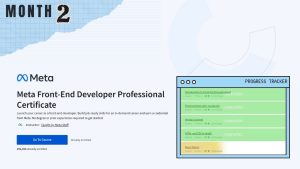
2 Months in – MFED 02
What made this assignment different from the other courses was the peer-reviewed grading. This is where I had some issues with Coursera. The downside is that they only support uploading HTML and CSS files, for the final project, making it challenging to review my peers’ websites
-
Circumventing Safety Features
I recently encountered an interesting problem when configuring all three drones simultaneously with the Skybrush drone management software. I would power up all three drones and connect them to the network I configured for them. All three would appear on my laptop. After double-checking that they were actively connected, I manually rebooted each one and…