Author: ezradharris
-
![Designing a Dashboard – [Part one]](https://ezraharris.com/wp-content/uploads/2025/05/image-1-scaled.png)
Designing a Dashboard – [Part one]
Last week, I started my first web design project for a client. This project includes the basic construction of a full dashboard, complete with grids, data analytics, and options to create items in the grids. The backend will be done with Xano, which will handle all databases and authentication with the API requests. In the…
-
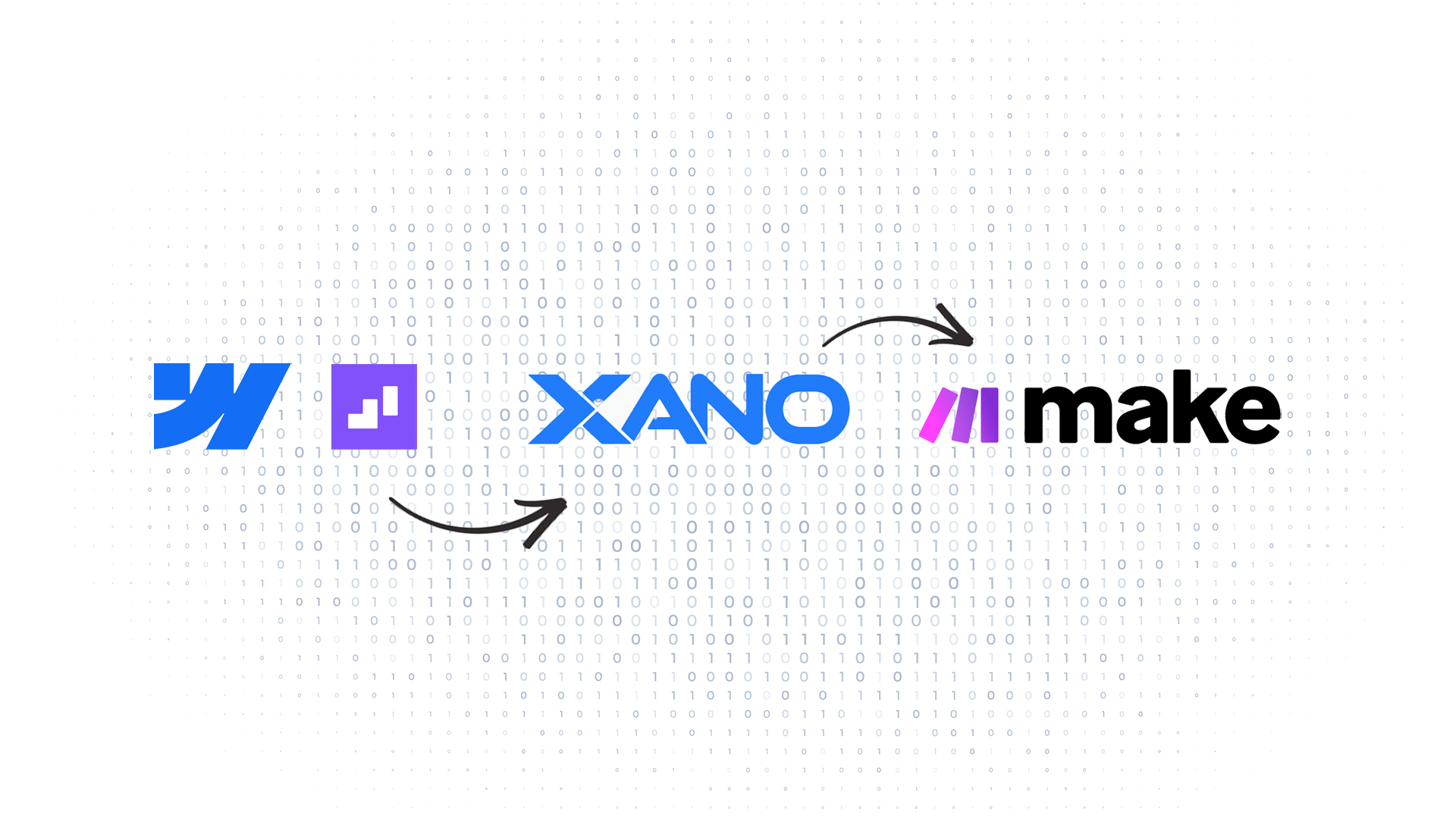
Basic Automation Demo with Form Data
As a follow-up to the previous post, Back-ending Webflow, I created a demo of using data taken from a frontend service (in this case, Webflow) and using Wized to send that data to Xano, the backend database. This triggers another service (make.com) to grab that newly created form and send it to the user’s email…
-

Back-ending Webflow
After learning the basics of Webflow (a no-code website builder), the next task was to attach all of this information to a backend, specifically for authentication. The final goal at the end of this week is to create a front-end page for users with a login and sign-up form and basic authentication. I started with…
-

Principles of UX/UI Design MFED 08
I finally completed the Principles of UX/UI Design, one of the final mini-courses in my long series of taking the Meta Front-end web development course on Coursera. I have already covered most of the UI and design principles in my other posts here, but this will go over the final assignment and any other parts…